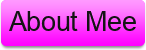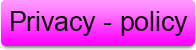Hello every one how are you all, hope you all are doing well. Let's start today's topic do you know what is today's topic well yup today's topic was how you can deploy windows system with automated installation kit. When we Deploying Microsoft Windows to large numbers of computers has usually
meant one of three things: cobbling together an automated deployment
solution using MS-DOS network boot floppies, unattend.txt files,
cmdlines.txt files, and various .ini and .inf files; using Remote
Installation Services (RIS), a server-based deployment solution first
introduced in Windows 2000 Server; or buying a third-party disk imaging
or “cloning” tool like Norton Ghost and using this instead.
Now i think you can understand what we going to do but i think you are thinking that what is Automated Installation Kit (AIK) ???? . The Windows AIK consists of tools, documentation and samples to enable administrators to perform automated deployment of the Windows Vista and Windows Server 2008 family of operating system platforms. Windows AIK 1.1 can be used to deploy Windows Vista RTM, Windows Vista with SP1, and Windows Server 2008. To use the Windows AIK, you first have to obtain it. Version 1.0 is available from the Microsoft Download Center; at the time of writing, version 1.1 is still under development and can be obtained from Microsoft Connect if you’re on the Windows Server 2008 beta program.
Guy's If you plan on building custom Windows PE images, then your
technician computer should also have a DVD burner and third-party
image-burning software on it.
After you install the Windows AIK on your technician computer, you’ll have access to the following tools:
When the Windows AIK is installed on a technician computer, it creates a folder structure similar to the one shown in Figure 2 below. After you’ve installed the Windows AIK it’s worthwhile exploring the contents of these folders as there is much helpful documentation and also sample files of various kinds that illustrate how these different tools can be used to deploy Windows.
before we start doing this let me leave you with something that will kick start your learning concerning how deployment tools and technologies have changed in Vista. I’m assuming you’re familiar with the standard Microsoft tools and technologies used to deploy Windows XP, right? Well, if so, here’s a quick guide to how these things have changed in Windows Vista and beyond:
ok Now Let's begin read these tutorials and i hope you will understand these easyly
Now i think you can understand what we going to do but i think you are thinking that what is Automated Installation Kit (AIK) ???? . The Windows AIK consists of tools, documentation and samples to enable administrators to perform automated deployment of the Windows Vista and Windows Server 2008 family of operating system platforms. Windows AIK 1.1 can be used to deploy Windows Vista RTM, Windows Vista with SP1, and Windows Server 2008. To use the Windows AIK, you first have to obtain it. Version 1.0 is available from the Microsoft Download Center; at the time of writing, version 1.1 is still under development and can be obtained from Microsoft Connect if you’re on the Windows Server 2008 beta program.
 |
| Splash screen for installing the Windows AIK |
After you install the Windows AIK on your technician computer, you’ll have access to the following tools:
- Windows System Image Manager (Windows SIM), which can be used to create XML answer files and distribution shares.
- ImageX, a command-line tool for capturing, servicing, and applying Windows Imaging Format (WIM) files, which are file-based Windows disk images used by Windows Vista and later.
- PEimg.exe, a command-line tool for creating and modifying Windows PE 2.1 images offline.
- Package Manager (Pkgmgr.exe), a command-line tool for offline servicing of Windows images.
- Other command-line tools including BCDEdit, Bootsect, DiskPart, Drvload, and others that can be used to automate various aspects of deployment.
When the Windows AIK is installed on a technician computer, it creates a folder structure similar to the one shown in Figure 2 below. After you’ve installed the Windows AIK it’s worthwhile exploring the contents of these folders as there is much helpful documentation and also sample files of various kinds that illustrate how these different tools can be used to deploy Windows.
 |
| Folder structure found under %PROGRAMFILES%\Windows AIK |
before we start doing this let me leave you with something that will kick start your learning concerning how deployment tools and technologies have changed in Vista. I’m assuming you’re familiar with the standard Microsoft tools and technologies used to deploy Windows XP, right? Well, if so, here’s a quick guide to how these things have changed in Windows Vista and beyond:
| Tool or Technology | Old (pre-Vista) | New (Vista and Beyond) |
| Sysprep.exe | Found in Deploy.cab on your product CD | Found in %WINDIR%\System32\Sysprep folder |
| Disk imaging tool | None (use Ghost or some other third-party product) | ImageX (included in Windows AIK) |
| Tool for creating answer files | Setup Manager (found in Deploy.cab) | Windows SIM (included in Windows AIK) |
| Answer file format | Text file with sections and key=value parameters | XML file |
| Number of different answer files | Lots e.g. unattend.txt, winnt.sif, sysprep.inf, winborn.ini, oobeinfo.ini and so on. | Only two: unattend.xml and (optionally) oobe.xml. |
| How to run additional commands during installation | List them in cmdlines.txt and use $OEM$ folder on your distribution share | Use RunAsynchronous or RunSynchronous in unattend.xml |
| How to run additional commands after first logon | Use [GuiRunOnce] section of unattend.txt. | Use FirstLogonCommands in unattend.xml |
| How to provide supplementary files for an installation | Use $OEM$ folders and various subfolders under this | Use ImageX to create a data image |
ok Now Let's begin read these tutorials and i hope you will understand these easyly
- Deploying Vista - Part 1: Understanding the Windows AIK
- Deploying Vista - Part 2: Understanding Windows Setup and the Windows Imaging File Format
- Deploying Vista - Part 3: Understanding Configuration Passes
- Deploying Vista - Part 4: Understanding Deployment Scenarios
- Deploying Vista - Part 6: Using Windows SIM
- Deploying Vista - Part 7: Creating a Minimal Answer File
- Deploying Vista - Part 8: Unattended Install from DVD Method
- Deploying Vista - Part 9: Automating the Machine OOBE
- Deploying Vista - Part 10: Understanding the Windows Preinstallation Environment
- Deploying Vista - Part 11: Working with Windows PE
- Deploying Vista - Part 12: Understanding Image-Based Deployment
- Deploying Vista - Part 13: Performing Image-Based Deployment
- Deploying Vista - Part 14: Understanding Windows Deployment Services
- Deploying Vista - Part 15: Implementing Windows Deployment Services
- Deploying Vista - Part 16: Configuring Windows Deployment Services
- Deploying Vista - Part 17: Working With the Windows DS Image Store
- Deploying Vista - Part 18: Managing Windows Deployment Services
- Deploying Vista - Part 19: Managing Windows Deployment Services (Continued)
- Deploying Vista - Part 20: Working With Discover Images
- Deploying Vista - Part 21: Working With Capture Images
- Deploying Vista - Part 22: Deploying Images using Windows Deployment Services
- Deploying Vista - Part 23: Unattended Image Deployment Using Windows Deployment Services
- Deploying Vista - Part 24: Understanding Microsoft Deployment Toolkit
- Deploying Vista - Part 25: Preparing Microsoft Deployment Toolkit for Deploying Vista
- Deploying Vista - Part 26: Deploying Vista Using Microsoft Deployment Toolkit
- Deploying Vista - Part 27: Automating a Light Touch Installation
- Deploying Vista - Part 28: Configuring Distribution Shares
- Deploying Vista - Part 29: Configuring Distribution Shares (Continued)