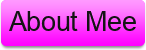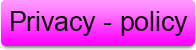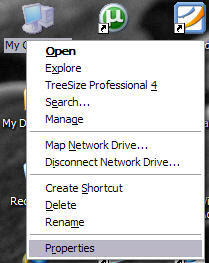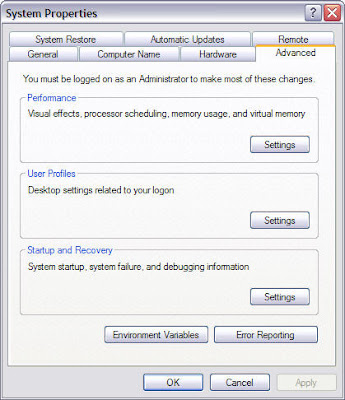Hi, guys i know that many of you people trying out the Windows 8 Developer Preview are noting
that they cannot open some of the Metro style full-screen
applications when clicking on that app’s tile in the start screen. and you get a problem screen resolution set below the minimum 1024×768 in your Windows 8.
The cause of this problem is a screen resolution that is set below the minimum screen resolution for Windows 8: 1024×768. This is especially happen if you’re running in a windowed virtual machine or on a netbook with limited graphics hardware.
 The fix to this error issue was the
resolution to a minimum of 1024 wide and 768 high. As soon as you do
that, those apps should start working properly. On some graphics
hardware, you might be able to adjust the resolution so a value beyond
the native resolution of the device.
The fix to this error issue was the
resolution to a minimum of 1024 wide and 768 high. As soon as you do
that, those apps should start working properly. On some graphics
hardware, you might be able to adjust the resolution so a value beyond
the native resolution of the device.
So Guys Here is the solution that tell above change the screen resolution.Here's how can you change screen resolution in windows 8.
Well guys changing the screen resolution in Windows 8 is basically the same as Windows 7.When you go to your desktop screen. Right-Click on desktop screen and then select Screen Resolution option on the list see in image below.
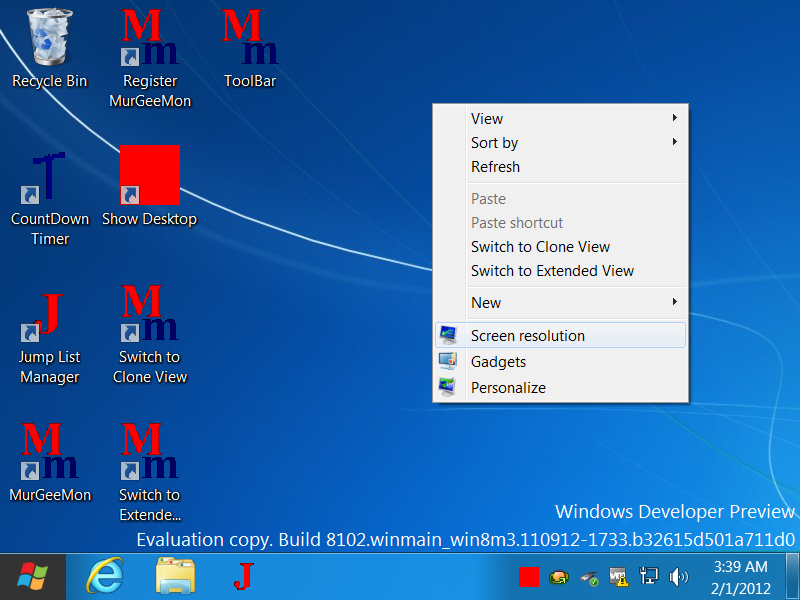
And then as you can see in the image below, the Screen Resolution Control Panel Item allows to view or change settings related to all display devices connected to the Windows 8 Computer. In case you do have a projector connected to your desktop or laptop running Windows 8, this Screen Resolution option will allow you to configure and setup your projector or other display devices such as CRT Monitor, LCD Monitor, etc.
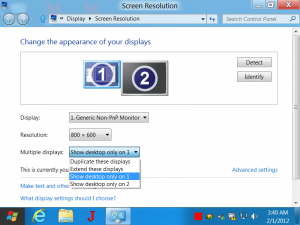
Apart from controlling Resolution of Display Devices, this Control
Panel option allows to view and manage other aspects that control what
you actually see on your Windows 8. The Screen Resolution controls the
display text and images. Higher the Resolution, better quality of text
& images and lower the screen resolution, size of text, images,
videos will appear bigger. The Screen Resolution is controlled with
various hardware and software factors such as Resolution Supported by
the actual Display Device, Resolution supported by the internal or
external graphics card, installed display drivers and of course your
current selection.
And Now back to work change the resolution form the resolution option. and you fix your problem
Note : Guy's if you want to install the Windows Developer Preview, you should check the system requirements. They include the following:
The cause of this problem is a screen resolution that is set below the minimum screen resolution for Windows 8: 1024×768. This is especially happen if you’re running in a windowed virtual machine or on a netbook with limited graphics hardware.
 The fix to this error issue was the
resolution to a minimum of 1024 wide and 768 high. As soon as you do
that, those apps should start working properly. On some graphics
hardware, you might be able to adjust the resolution so a value beyond
the native resolution of the device.
The fix to this error issue was the
resolution to a minimum of 1024 wide and 768 high. As soon as you do
that, those apps should start working properly. On some graphics
hardware, you might be able to adjust the resolution so a value beyond
the native resolution of the device.So Guys Here is the solution that tell above change the screen resolution.Here's how can you change screen resolution in windows 8.
Well guys changing the screen resolution in Windows 8 is basically the same as Windows 7.When you go to your desktop screen. Right-Click on desktop screen and then select Screen Resolution option on the list see in image below.
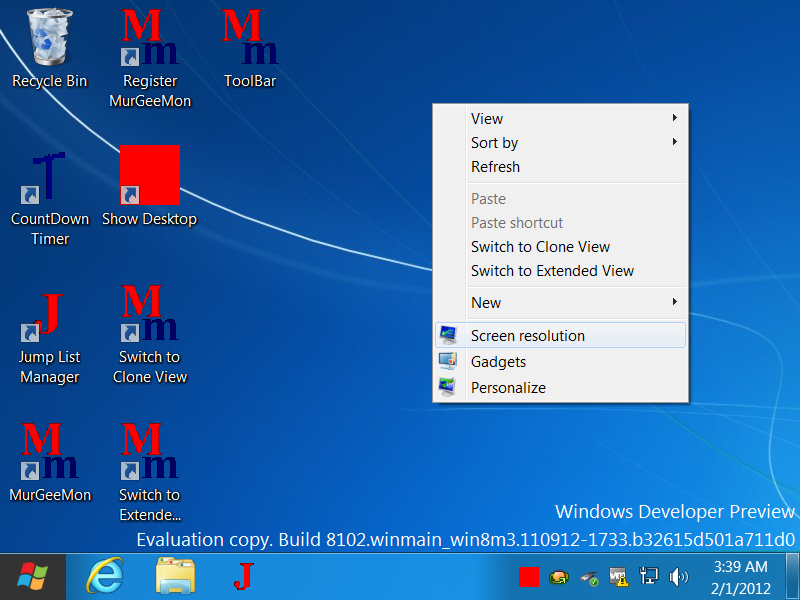
And then as you can see in the image below, the Screen Resolution Control Panel Item allows to view or change settings related to all display devices connected to the Windows 8 Computer. In case you do have a projector connected to your desktop or laptop running Windows 8, this Screen Resolution option will allow you to configure and setup your projector or other display devices such as CRT Monitor, LCD Monitor, etc.
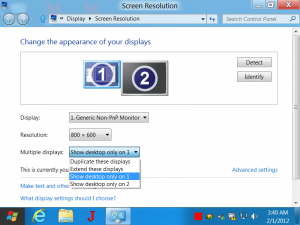
And Now back to work change the resolution form the resolution option. and you fix your problem
Note : Guy's if you want to install the Windows Developer Preview, you should check the system requirements. They include the following:
- 1 gigahertz (GHz) or faster 32-bit (x86) or 64-bit (x64) processor
- 1 gigabyte (GB) RAM (32-bit) or 2 GB RAM (64-bit)
- 16 GB available hard disk space (32-bit) or 20 GB (64-bit)
- DirectX 9 graphics device with WDDM 1.0 or higher driver
- Taking advantage of touch input requires a screen that supports multi-touch
- To run Metro style Apps, you need a screen resolution of 1024 X 768 or greater