Hi, Everyone Today we are talking about how to hide a program or software entry from add/remove programs.i really like to play games on my computer but my father will always removes my games from the add/remove programs so i found this tricks to hide my games from the add/remove program list or there was some software's that i need that nobody know about my tools and software was install in my computer.
So,lets start this, Firstly you have to start a Awesome tool which name is REGEDIT goto Start >> Run >> and type >> regedit. or you can get the run box by a shortcut key that was Windows (Start buuton on your keyboard) + R


Now when you get the regedit on your screen then browse it to the following registry key:
Under the Uninstall key, there will be several sub-keys, each representing a software program that you installed. The following example shows how to hide the AnalogX Proxy entry from Add/Remove Programs listing.
Now In the right-pane, right-click the DisplayName value and choose Rename .Rename it to anything (For example, NoDisplayName ) After doing this the AnalogX Proxy entry is now hidden. To make it visible again, rename the value back to DisplayName.
Another thing you can do
Some more information about registries. let's take an example that you easily understand the name of the sub-key was AnalogX Proxy, which is easily identifiable. In some cases, the sub-key names are not obvious, and there will be a list of GUID entries similar to the following:

So,lets start this, Firstly you have to start a Awesome tool which name is REGEDIT goto Start >> Run >> and type >> regedit. or you can get the run box by a shortcut key that was Windows (Start buuton on your keyboard) + R


Now when you get the regedit on your screen then browse it to the following registry key:
HKEY_LOCAL_MACHINE \ SOFTWARE \ Microsoft \ Windows \ CurrentVersion \ Uninstall
Under the Uninstall key, there will be several sub-keys, each representing a software program that you installed. The following example shows how to hide the AnalogX Proxy entry from Add/Remove Programs listing.
Now In the right-pane, right-click the DisplayName value and choose Rename .Rename it to anything (For example, NoDisplayName ) After doing this the AnalogX Proxy entry is now hidden. To make it visible again, rename the value back to DisplayName.
Another thing you can do
HKEY_LOCAL_MACHINE \ SOFTWARE \ Microsoft \ Windows \ CurrentVersion \ Uninstall \ AnalogX Proxy
Again In the right-pane, create a new REG_DWORD value named SystemComponent Now Double-click on SystemComponent and set its data to 1The AnalogX Proxy entry is now hidden. To make it visible again, delete the SystemComponent value that you created earlier.
Some more information about registries. let's take an example that you easily understand the name of the sub-key was AnalogX Proxy, which is easily identifiable. In some cases, the sub-key names are not obvious, and there will be a list of GUID entries similar to the following:
- {00000409-78E1-11D2-B60F-006097C998E7}
- {1CB92574-96F2-467B-B793-5CEB35C40C29}
- {2318C2B1-4965-11d4-9B18-009027A5CD4F}
- {350C97B0-3D7C-4EE8-BAA9-00BCB3D54227}



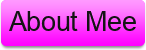
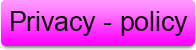

0 comments:
Post a Comment
What's on your Mind Say it below