Hi guys. hope you all doing well. Today i was going to talking about how you can clear cache in windows 8 & as we as in windows 7. From the technical point of view there are three types of caches in Windows 7 and Windows 8 which was Memory Cache, DNS Cache, and Thumbnails Cache. Clearing the Memory Cache can free up some system memory, clearing the
Thumbnail Cache can free up space in your hard disk, and clearing the
DNS Cache can fix your internet connection problems.
So guy let's take Clearing DNS Cache First.
For Windows 7: Type Command Prompt in Start Search, right-click on Command Prompt under Programs and select Run As Administrator.
For Windows 8: On Start Screen, enable All Apps (right-click in empty area, and then select All apps from bottom of the screen). Now right-click Command Prompt tile, and select Run as administrator to launch CMD utility with administrative privileges.
Now, type ipconfig /flushdns and hit Enter.
You can see in the screenshot above, it will show a message that the DNS Resolver Cache has been successfully flushed.
Now Second task Clearing Memory Cache
When your computer is running for quite some time, you will notice that it slows down due to idle processes. You can use this method to free up unused RAM and speed up your computer. It requires you to create a desktop shortcut and then open it to clear the memory cache.
Now right-click on the desktop and select New > Shortcut.
Now You just have to enter the following line when asked for location of the shortcut and hit Next:
%windir%\system32\rundll32.exe advapi32.dll,ProcessIdleTasks
Give any name to shortcut and hit Finish.
Now just open this newly created shortcut and you will notice a slightly better performance.
Now last task to clear memory of your computer was Clearing Thumbnails Cache
In order to clear thumbnail cache, right-click your primary disk partition (where Windows is installed default is C:/ ) and open Properties dialog. Now, click Disk Cleanup to open Disk Cleanup dialog. Select the items you want to remove, along with Thumbnails to remove the thumbnail cache. Once done, Click OK followed by Delete files to delete selected items and remove thumbnail cache.
And Our Task was complete. Now it will defiantly seed up your computer. Enjoy !!! :)
So guy let's take Clearing DNS Cache First.
For Windows 7: Type Command Prompt in Start Search, right-click on Command Prompt under Programs and select Run As Administrator.
For Windows 8: On Start Screen, enable All Apps (right-click in empty area, and then select All apps from bottom of the screen). Now right-click Command Prompt tile, and select Run as administrator to launch CMD utility with administrative privileges.
Now, type ipconfig /flushdns and hit Enter.
You can see in the screenshot above, it will show a message that the DNS Resolver Cache has been successfully flushed.
Now Second task Clearing Memory Cache
When your computer is running for quite some time, you will notice that it slows down due to idle processes. You can use this method to free up unused RAM and speed up your computer. It requires you to create a desktop shortcut and then open it to clear the memory cache.
Now right-click on the desktop and select New > Shortcut.
Now You just have to enter the following line when asked for location of the shortcut and hit Next:
%windir%\system32\rundll32.exe advapi32.dll,ProcessIdleTasks
Give any name to shortcut and hit Finish.
Now just open this newly created shortcut and you will notice a slightly better performance.
Now last task to clear memory of your computer was Clearing Thumbnails Cache
In order to clear thumbnail cache, right-click your primary disk partition (where Windows is installed default is C:/ ) and open Properties dialog. Now, click Disk Cleanup to open Disk Cleanup dialog. Select the items you want to remove, along with Thumbnails to remove the thumbnail cache. Once done, Click OK followed by Delete files to delete selected items and remove thumbnail cache.
And Our Task was complete. Now it will defiantly seed up your computer. Enjoy !!! :)


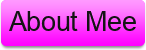
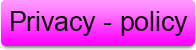







0 comments:
Post a Comment
What's on your Mind Say it below