Hello Everyone in this post we are talking about easy to use tools for making .wim image (windows image file) The WIM format has spread in to the mainstream and administrators are
drowning in images, yet there are few decent tools for working with
them.Well when i was just started read about .wim files there was a tool kit called automated installation kit (AIK).In AIK there is a tool ImageX which were use to make .wim Image files.This tools was nice but it is most difficult to use because we have type and remember the all command lines of ImageX and i Got Board use this tools so i'm start searching on the internet and what i found ? see below ...
First tool that i found is GImageX

GImageX is a graphical user interface for the ImageX tool from the Windows Automated Installation Kit v2.0 (WAIK). ImageX is used to capture and apply WIM images for Windows XP, Windows Vista and Windows 7 desktop deployments. It uses the Microsoft WIMGAPI API for working with WIM files.
The ImageX GUI is a native application for the x86 and x64 platforms that will also work in Windows PE (WinPE). There is also a COM component version included that implements some of the basic functionality for direct use in languages such as VBScript.
Key Features of this tool
* Native x86 and x64 versions entirely written in C++. Tiny ~100KB executable.
* Doesn’t use the imagex.exe utility at all – instead it uses the WIMGAPI interface (the wimgapi.dll file from the imagex directory)
* Progress bars, time elapsed, time remaining, file counts have been added
* Clean “abort” option
* Ability to mount, change and get info on WIM images
Download GImageX
Now What's Next I Found WIM MASTER
It works like ImageX, but it is not a wrapper for that program. It was written in C and uses the Wimgapi library for its functionality.
This is a script that's includes the program in encoded form as well as some redistributable Microsoft files needed to make it work. You also need wimgapi.dll and wimfltr.sys which are included in the WAIK. The script will copy them from the WAIK if it is installed in your ProgramFiles folder.
If anyone would like to have the source code (should be useful if you are using wimgapi for the first time) or would like to have a BartPE plugin, everything Available for download link below .
Download Wim Master
After This I Found A Tool Which Names Was SWIM
SWIM is a completely functional UI for capturing, editing, and applying (including disk partitioning, formatting, and marking active) WIM images. SWIM allows you to capture, restore, and mount WIM (Windows Imaging Format) images. It will also partition and format hard drives with ease.Give SWIM a try to fully assess its capabilities !
Requirements:
· Mounting functionality requires the WIM filter driver to be installed
Improvements include:
· 1/3 Smaller
· P Faster
· Various UI Improvements
· Reduced Image Size
New Features:
· Windows XP Support
· Full Support and Identification of Removable Disks
· Rescan available hard disks after program launch
· Full/Quick Format option
Download SWIM
Je Jin's Windows 7 WIM Mount GUI This is tool is use to whip up for mounting install.wim to offline service windows 7 OEM installation media. it is free for non-commercial use.
Download Je Jin’s DISM Tool™ Version 1.0
And If you want to create a boot DVD that does not create a 100 MB partition, find patch here
Everyone is gonna want to get the install_wim_tweak from MSFN so they can remove more packages.

After you apply it to your WIM you will be able to remove about 200 packages from the Windows 7 WIM.
Install_WIM_Tweak.bat
This gives us added flexibility, performance and drastically simplifies OS deployment.
That begs the question, what about Windows Deployment Services and ConfigMgr OS deployment? I don’t see WDS and OSD going anywhere but MS are strongly hinting that they only want 1 disk format in the future. ConfigMgr OSD is based on WDS. WDS and “Panther” (the installer used by Vista, W2008, Win7 and W2008 R2) all use WIM files. It appears that MS plan on moving away from there to only using VHD.
If you are using WDS for deploying dedicated servers that you’re likely using a captured WIM file. If so, you can switch from that to deploying VHD’s to W2008 R2 using Native VHD. What about your existing images? You’re not going to toss them aside. You could also use this to convert existing WIM’s into template VHD’s that you can stick into your VMM 2008 library for VM reuse.
There’s a free converter which will convert WIM to VHD, i.e. Windows Image Files to Virtual Hard Disks. There’s a video demo on the site to show you how it works.

WIM TO VHD
And Now This Tool i found on internet was a simple and easy wim installer. it was easly install wim files.This is a little utility created to handle from a graphical interface and in a extremely easy way setups based on WIM images. With the help of WIM Installer you’ll be able to easily select and install the desired Windows Imaging Format files.
Download Wim Installer
First tool that i found is GImageX
GImageX is a graphical user interface for the ImageX tool from the Windows Automated Installation Kit v2.0 (WAIK). ImageX is used to capture and apply WIM images for Windows XP, Windows Vista and Windows 7 desktop deployments. It uses the Microsoft WIMGAPI API for working with WIM files.
The ImageX GUI is a native application for the x86 and x64 platforms that will also work in Windows PE (WinPE). There is also a COM component version included that implements some of the basic functionality for direct use in languages such as VBScript.
Key Features of this tool
* Native x86 and x64 versions entirely written in C++. Tiny ~100KB executable.
* Doesn’t use the imagex.exe utility at all – instead it uses the WIMGAPI interface (the wimgapi.dll file from the imagex directory)
* Progress bars, time elapsed, time remaining, file counts have been added
* Clean “abort” option
* Ability to mount, change and get info on WIM images
Download GImageX
Now What's Next I Found WIM MASTER
It works like ImageX, but it is not a wrapper for that program. It was written in C and uses the Wimgapi library for its functionality.
This is a script that's includes the program in encoded form as well as some redistributable Microsoft files needed to make it work. You also need wimgapi.dll and wimfltr.sys which are included in the WAIK. The script will copy them from the WAIK if it is installed in your ProgramFiles folder.
If anyone would like to have the source code (should be useful if you are using wimgapi for the first time) or would like to have a BartPE plugin, everything Available for download link below .
Download Wim Master
After This I Found A Tool Which Names Was SWIM
SWIM is a completely functional UI for capturing, editing, and applying (including disk partitioning, formatting, and marking active) WIM images. SWIM allows you to capture, restore, and mount WIM (Windows Imaging Format) images. It will also partition and format hard drives with ease.Give SWIM a try to fully assess its capabilities !
Requirements:
· Mounting functionality requires the WIM filter driver to be installed
Improvements include:
· 1/3 Smaller
· P Faster
· Various UI Improvements
· Reduced Image Size
New Features:
· Windows XP Support
· Full Support and Identification of Removable Disks
· Rescan available hard disks after program launch
· Full/Quick Format option
Download SWIM
Je Jin's Windows 7 WIM Mount GUI This is tool is use to whip up for mounting install.wim to offline service windows 7 OEM installation media. it is free for non-commercial use.
Download Je Jin’s DISM Tool™ Version 1.0
And If you want to create a boot DVD that does not create a 100 MB partition, find patch here
Everyone is gonna want to get the install_wim_tweak from MSFN so they can remove more packages.
After you apply it to your WIM you will be able to remove about 200 packages from the Windows 7 WIM.
Install_WIM_Tweak.bat
Code:
install_wim_tweak.exe /p c:mount /m
During my studies about .wim i need to install my all images in a virtual hard disk drive but this will takes much more time so i found a converter on internet called WIM TO VHD .Windows Server 2008 R2 adds some new Hyper-V based technology called Native VHD. VHD (Virtual Hard Disk) is a file that simulates a hard disk. MS has been using it for virtual machines since Virtual PC and Virtual Server and published the format for others to use and integrate with. Normally, on a Hyper-V server we have lots of VM’s. What happens if we want the portability of VM’s but the power of a dedicated machine? Windows 2008 R2 allows us to have a small boot partition that surfaces (mounts) a VHD on another partition and boots from that. Now your VHD is on a dedicated server with all the performance that goes with it.
This gives us added flexibility, performance and drastically simplifies OS deployment.
That begs the question, what about Windows Deployment Services and ConfigMgr OS deployment? I don’t see WDS and OSD going anywhere but MS are strongly hinting that they only want 1 disk format in the future. ConfigMgr OSD is based on WDS. WDS and “Panther” (the installer used by Vista, W2008, Win7 and W2008 R2) all use WIM files. It appears that MS plan on moving away from there to only using VHD.
If you are using WDS for deploying dedicated servers that you’re likely using a captured WIM file. If so, you can switch from that to deploying VHD’s to W2008 R2 using Native VHD. What about your existing images? You’re not going to toss them aside. You could also use this to convert existing WIM’s into template VHD’s that you can stick into your VMM 2008 library for VM reuse.
There’s a free converter which will convert WIM to VHD, i.e. Windows Image Files to Virtual Hard Disks. There’s a video demo on the site to show you how it works.
WIM TO VHD
Or You can download Convert-WindowsImage.ps1
script to convert the boot.wim file to a VHD/VHDX file. While you are
downloading make sure you go thru the release notes which describes
about each PowerShell parameters.
There used to be an old version called WIM2VHD.wsf script. But it has been re-written in PowerShell with VHDX support & lot of easy syntax.
If you don’t want to remember all PowerShell parameters, there is a GUI option;
- Open PowerShell, change the directory to the folder where you
downloaded above convert-windowsimage.ps1 script and run below command
- .\Convert-WindowsImage.ps1 –ShowUI
- It will open below UI image, populate/select necessary information & options & click make my vhd.
- While it converting to VHD, you can see the process &
progress in your PowerShell window. It took 3min to create my Windows
2012 VHDX file.
- Then I used “new-vm -name Test2 -Path E:\VMStore\ -MemoryStartupBytes 512MB -SwitchName VM_Network -VHDPath e:\VMStore\test2\Win2k12DC.vhdx” to create my Windows 2012 VM
- There is an “Unattended” Option; where you can input an
unattended file so it will do necessary config in the target VM. We can
club the conversion & VM creation to a single script. Bottom-line is
we can do nice automation. Isn’t it awesome??

And Now This Tool i found on internet was a simple and easy wim installer. it was easly install wim files.This is a little utility created to handle from a graphical interface and in a extremely easy way setups based on WIM images. With the help of WIM Installer you’ll be able to easily select and install the desired Windows Imaging Format files.
Download Wim Installer


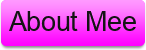
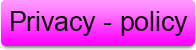

2 comments:
I loved as much as you'll receive carried out right here. The sketch is attractive, your authored subject matter stylish. nonetheless, you command get bought an nervousness over that you wish be delivering the following. unwell unquestionably come more formerly again as exactly the same nearly very often inside case you shield this hike.
My homepage search engine marketing
It is quite interesting blog post worth of reading. I really thankful for an informative article like this! thank you for sharing these type of posts.
Fast dedicated servers
Post a Comment
What's on your Mind Say it below