Hello everyone Today we gonna talking about what to do if “Your PC’s CPU isn’t compatible with Windows 8.” well when i was install windows 8 at my computer i got this msg from the setup of windows 8. and i start google it then i found these suggestion hope these also works for you.

First Suggestion I Was Get To install Windows 8 Release Candidate on your PC, the processor (CPU) must support the following features: Physical Address Extension (PAE), NX, and SSE2. Most CPUs have support for these features, so if you receive this error, it is likely because the NX feature is not enabled on your system.
To resolve this error, follow manufacturer guidelines to enable NX (“No eXecute bit”), or the equivalent XD (“eXecute Disabled”), feature within the BIOS settings. This feature is typically found in the Advanced or Security tabs within the BIOS settings, and can be referred to by a variety of names, including but not limited to:
· No Execute Memory Protect
· Execute Disabled Memory Protection
· EDB (Execute Disabled Bit)
· EVP (Enhanced Virus Protection)
If the BIOS setting for the NX (XD, EDB, or EVP) support option is not available on your system, you may need to contact the manufacturer to update the BIOS. Note that some very old processors may not contain these features and will be incompatible with Windows 8 Release Candidate.
A whitepaper has been published with further details about the PAE/NX/SSE2 requirement for Windows 8, error cases and scenarios that customers encounter when machines fail to meet the requirement, and what to do to install Windows 8 on their PC’s. You can download the whitepaper at http://msdn.microsoft.com/en-us/library/windows/hardware/hh975398.aspx.
If you are using a virtualization product to install a Windows 8 Release Candidate virtual machine (VM) and receive this error (or error 0xC0000260), you must enable PAE (or PAE/NX) in the virtualization product’s settings or configuration manager when setting up the Windows 8 virtual environment.
Note that if you tried to install Windows 8 on the VM hosted on a system running a previous version of Windows with NX disabled, you will need to enable NX on the system before PAE/NX can be enabled for the VM. Please follow the instructions described in the whitepaper under “How Do I know if My System Supports NX or SSE2?” and “If NX Is Supported on My System, How Do I Turn on NX?” to enable NX on the system.
This is suggest by Steven. S
And Then Second Suggestion
There are three points to make and then a
potential workaround.
First of all, our apologies to anyone inconvenienced by this issue, and thank you very much for trying out the Windows 8 Release Preview.
Second of all, there may be a bug here. We may contact a few of you if we need further information to track down the problem and make sure it is fixed before RTM completes.
Third, I want to describe what precisely has changed since the Windows 8 Consumer Preview (CP) and what has been done to date to make sure this works correctly. Some of this will not help people experiencing the problem (please see one and two above and then one again). It is important to note that the answer on this thread is correct in terms of the CPU requirements for Windows 8.
We did make changes in the upgrade detection logic since the CP. The changes revolve around the default installer and how it checks for precise CPU features before continuing. Windows 8 requires the NX capabilities of modern CPUs. This is done for security reasons to ensure that malware defense features work reliably. This is important as we want to ensure that people can feel safe using lots of different software including desktop apps and apps from the Windows Store. This means some very old CPUs will not work with Windows 8. In the CP we did not block the installer for the NX feature. Based on CP telemetry we felt adding the block to setup was warranted to respect people’s time. It is better to get it over with quickly, even if it is disappointing. We also used the telemetry to get some handle on how many CPUs would fail the NX requirement so we could be sure enforcing NX presence was responsible in the ecosystem. We learned that less than 1% of CPUs did not have NX capability available and configured correctly and out of those 0.1% did not have the NX capability at all. Based on this we feel that enforcing NX presence is a good thing to do since it results in better malware defenses. Thus we now enforce NX presence in the kernel boot sequence.
It is interesting to look at the case where NX is available but not configured correctly. It is possible on “most CPUs” in this state to override the BIOS setting in software. Because the “opposite of most CPUs” case means a code 5D bluescreen later on, it saves time to get it out up front and ask the user to fix the BIOS setting during setup. However, the “most CPUs” case does mean there is a potential workaround, which I’ll describe in a moment.
We didn’t make any change related to PAE detection, but it is good to note that PAE is a pre-requisite for NX on 32 bit processors due to how NX is implemented in memory manager page tables.
We did change SSE2 instruction set detection based on telemetry from the CP and Windows 7. SSE2 became standard on CPUs a long time ago, but Windows did not rely on those instructions. It turns out though, that an increasing number of 3 party applications and drivers have started using those instructions, and not checking for them before use. We get to see this in our telemetry, as application crashes and in- the- driver case bluescreens. Taking into account that the rate of these differences in 3 party programming is increasing -- and that SSE2 has been present on all CPUs since 2003 and most since 2001-- we decided to check for SSE2 in setup. The result for users at large is their PC is more reliable. We do not check for SSE2 in the kernel boot sequence,;however, if your CPU has NX it also almost certainly has SSE2.
Before I provide the potential workaround, if you can, please properly configure NX in your BIOS.
Here is the potential workaround: Download the ISO and burn it to a DVD or create a bootable USB flash drive. Boot from the media that you created. If your CPU does not support NX you will see a code 5D bluescreen before setup starts. This is rare, but if it happens we won’t be able to help you run Windows 8.
This workaround may succeed because Windows contains two installers: the end user installer (setup.exe at the root of the Windows DVD) and the commercial installer (setup.exe found in the \sources directory of the Windows DVD). The commercial installer runs when the PC is booted from DVD/USB media and does not perform the NX/SSE2 checks and attempts to enable NX/SSE2 on supported systems.
Thank you for reading all this way. Again, we apologize for any inconvenience caused to people who have encountered this problem.
This is Suggest by BillFill
Hope this will help you a lot. But I Solve it by Enter the bios settings and find the item "EXECUTE BIT" and enable it. This will take care of the CPU problems.


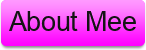
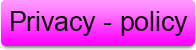

0 comments:
Post a Comment
What's on your Mind Say it below